Search Overview
Search, sort, and filter to find data in Hub.
Search
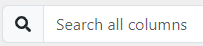
Click Search all columns, and then type a letter or a word. Results are shown in the table as you type. Keep typing to narrow the results. The search finds consecutive characters. Case does not matter. If nothing is found, No available options appears.
Advanced search (transactions only)
Use Advanced Search for transactions.
Search for transactions with or without PII. Select the PII slider to show or hide PII, and then click Advanced Search.
Search for basic information such as transaction ID, jurisdiction, and date range.
Search for more specific information such as name, phone number, date of birth.
Filters
Filter column data.
 No filter
No filter Filter on
Filter on Clear filter and column search term
Clear filter and column search term
Filter type
![]()
![]()
Search a column and select the filter type.
Combine filter terms and types across columns
![]()
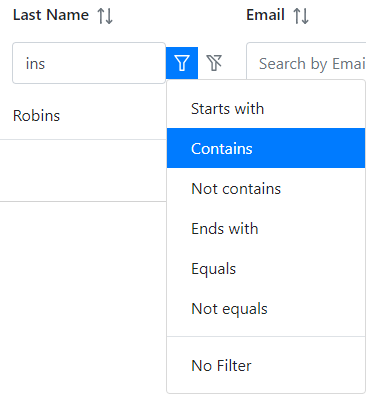
Type a term in more than one column search box. Select different filter types for each column.
Filter selections
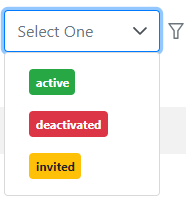
Columns with defined data use filter selections.
Search results and filters together
Type a term in Search all columns.
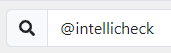
Type another term in a column search box.
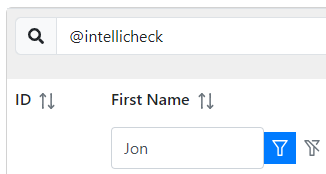
The search results are filtered.