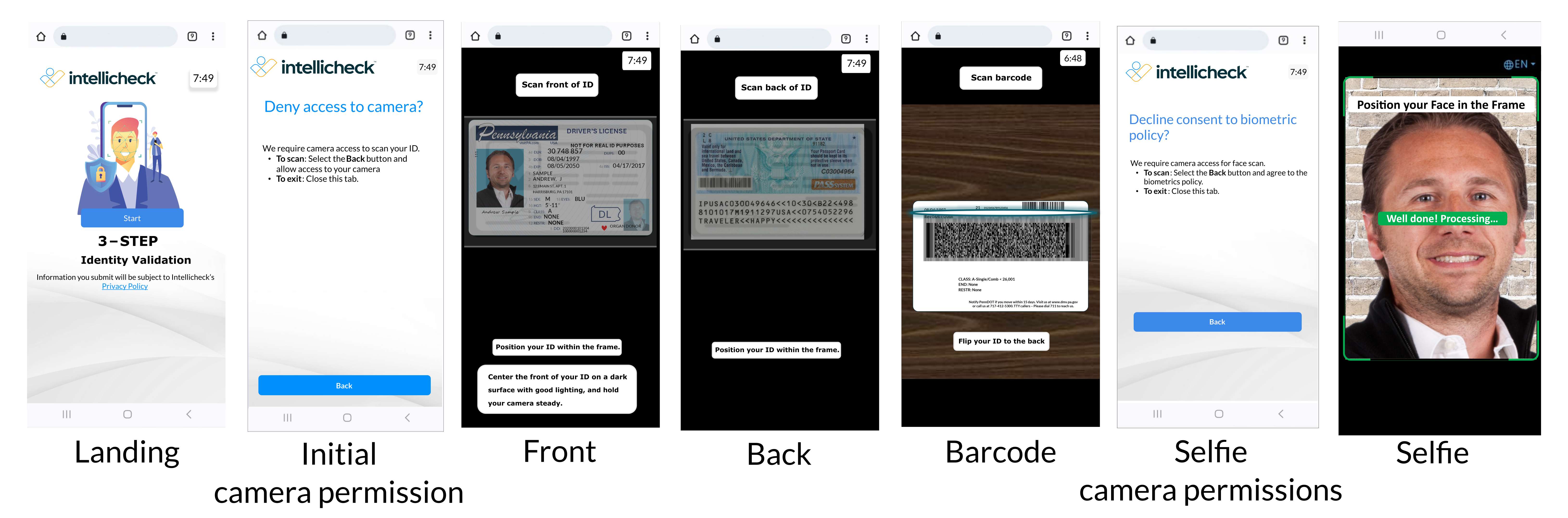Customer Journey Dashboard
The customer journey page shows data about your end-user interactions with the Capture experience.
See how quickly your customers are completing the Capture experience. Conversely, if they did not complete the experience, see where abandonment occurred, and how often retries are happening. For example, you can see page names to pinpoint exactly where a client dropped off.
The customer journey page includes three main sections.
Customer and timeframe are selectable.
Essential metrics quickly illustrate the most relevant customer-journey data.
Charts on the top and bottom illustrate completed journeys and incomplete journeys.
Essential Metrics
These charts show the most important customer journey statistics for the selected timeframe based on feedback from our customers. This is the data people want to see. Here are a few points to consider when reviewing the information:
The charts show percentages not values. Percentages more readily show trends over time. For example, you can select a timeframe to see results for 6 months, and then compare a different timeframe.
Completed Percentage shows both completed and incomplete journeys. It compares the percentages of those who started and completed with those who did not complete the journey. More information about incomplete journeys is shown in a separate Abandonments chart.
SMS Delivery Status shows two measures, opened and unopened, that represent whether an end user clicked the text link to begin their capture process. This chart applies to those end users who were sent an SMS text message.
Single Attempt also shows two measures: single-pass and multi-pass. You can interpret this chart as representative of low-friction transactions (single-pass) and high-friction transactions (multi-pass). In both cases, customers completed the experience in a single transaction. But for multi-pass, customers visited some pages multiple times before completion.
Document Types shows the three ID document types in Portal: North American Driver License (NA DL), Passport, and Other. These three document types are available in Portal when a transaction is first started by the customer associate.
Page Visits
These two stacked bar charts illustrate the average number of page visits for both completed and incomplete sessions for the selected timeframe. Up to seven Capture pages are shown as separate bars vertically from top to bottom: Landing, Camera Permission, Front, Back, Barcode, Selfie Camera Permission, and Selfie. The bars are ordered according to page appearance during the capture process. For example, the landing page appears first, so it is the top bar in the chart. Back is for passports and other document types. Barcode is for North American driver licenses.
Refer to this chart to compare which pages users visit more or less often during completed and incomplete sessions. For example, you might see the Selfie bar for completed sessions shows 1, while the Selfie bar for incomplete sessions shows 1.5. This means that users who complete a session visited the selfie page one time on average. But users who do not complete a session visited the Selfie page one-and-a-half times on average, suggesting that users navigate back to the selfie page before abandoning a session.
Avg Times (Minutes) for Completed and Incomplete Sessions
These two stacked bar charts show average times spent on pages during the customer journey for the selected timeframe. Values are shown in minutes.
Refer to these charts to compare the average time spent on specific pages during both completed and incomplete sessions. Time increments are shown on the horizontal axis. Bars are shown vertically from top to bottom in sequential, page-flow order.
Landing represents the average time spent on the welcome page where users tap Start to begin the process.
Initial camera permission represents average time spent on the initial camera permission page where users allow access to the device camera to capture an image of the ID document.
Front represents the average time spent on the capture-front page where users capture an image of the front of the ID document.
Back represents the average time spent on the capture-back page where users capture an image of the back of the ID document.
Barcode represents the average time spent on the capture-barcode page.
Selfie camera permissions represents the average time spent on the biometric policy consent page where users must allow access to the camera and agree to the biometrics policy before taking a selfie.
Selfie represents the average time spent on the capture-selfie page.
The following illustration shows which page each bar chart category represents.
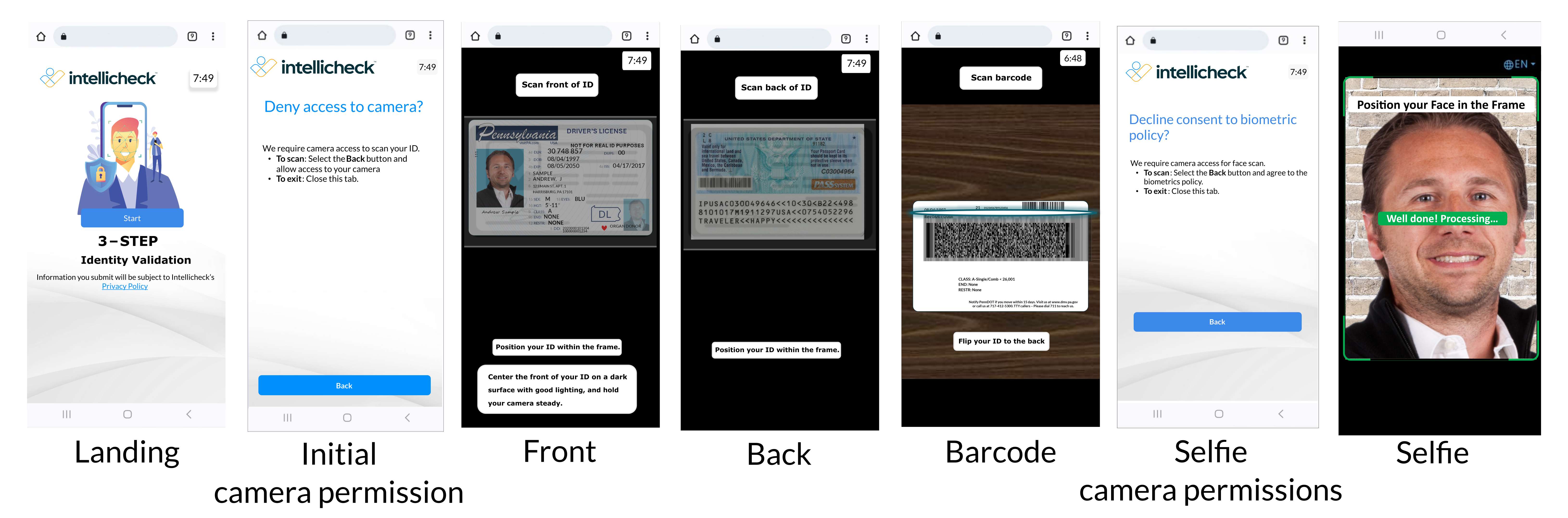
Abandonments
This bar chart shows on which pages Capture users abandoned the process for incomplete sessions.
Refer to this chart to see the specific page on which abandonment occurs most frequently, and to compare abandonment between pages. Abandonment counts are shown on the horizontal axis. Bars are shown vertically from top to bottom in sequential, page-flow order.
Landing represents the abandonment count on the welcome page, where customers tap Start to begin the process.
Initial camera permission represents average time spent on the initial camera permission page where users allow access to the device camera to capture an image of the ID document.
Front represents the abandonment count on the capture-front page where users capture an image of the front of the ID document.
Back represents the abandonment count on the capture-back page where users capture an image of the back of the ID document.
Barcode represents the abandonment count on the capture-barcode page.
Selfie camera permission shows the abandonment count on the biomentric policy consent page where users must agree to the biometrics policy.
Selfie represents the abandonment count on the capture selfie page.
The following illustration shows which page each bar chart category represents.